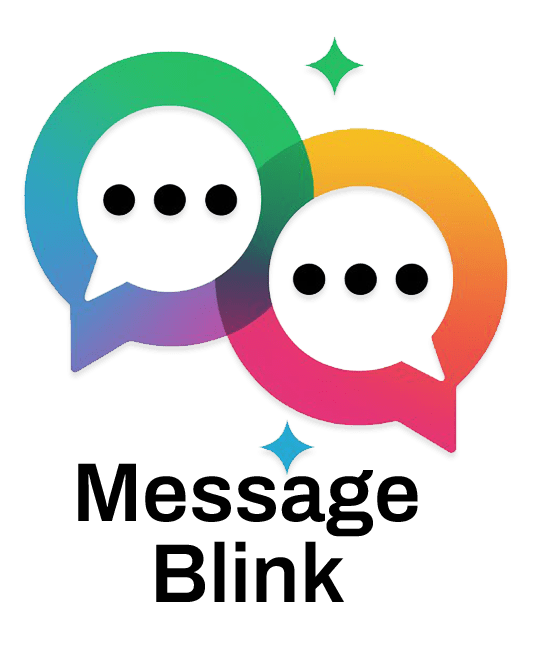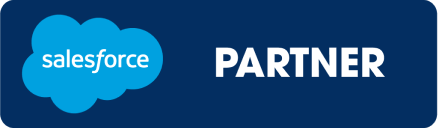Looking to send SMS from Salesforce without complicated code or third-party tools? Message Blink makes it easy to set up automated texting in Salesforce, helping you boost customer engagement and streamline communication. Whether you’re a Salesforce admin or a marketer, this guide walks you through setting up Salesforce SMS using Message Blink — fast, secure, and fully native.
Why Use Message Blink to Send SMS from Salesforce?
Message Blink is a powerful Salesforce-native app designed to simplify Salesforce SMS messaging. Instead of manually handling texts, you can:
-
Automate SMS workflows
-
Send bulk SMS messages to leads or contacts
-
Schedule messages for future delivery
-
Track SMS history directly in Salesforce
This eliminates the need for external platforms and ensures all messaging activity stays inside your CRM.
Step 1: Install Message Blink from AppExchange
-
Go to the AppExchange listing and search for Message Blink.
-
Click “Get It Now” to install the app in your Salesforce org.
-
Choose whether to install in Production or Sandbox.
-
Grant access to users as needed.
Once installed, Message Blink becomes available within your Salesforce instance for both classic and Lightning users.
Step 2: Connect Your SMS Provider
Message Blink supports multiple SMS gateways. To configure:
-
Navigate to the Message Blink Setup tab in Salesforce.
-
Choose your provider (Twilio, etc.).
-
Enter your API credentials securely.
-
Test connection to ensure everything works.
💡 If you’re using Twilio, refer to our Twilio Salesforce WhatsApp Integration guide for full setup.
Step 3: Create SMS Templates
Save time and maintain consistency by using pre-built templates for common messages like:
-
Appointment reminders
-
Order confirmations
-
Event alerts
-
Follow-ups
Steps:
-
Go to the Templates tab.
-
Click “New Template”.
-
Use merge fields like
{!Contact.FirstName}for personalization. -
Save the template for use in automation flows.
Step 4: Automate SMS in Salesforce
With Message Blink, you can automate text from Salesforce using Flows or Process Builder.
Example Use Cases:
-
Send SMS when a new lead is created
-
Trigger follow-up text after a support case is closed
-
Send mass text messages for marketing campaigns
How to set it up:
-
Create a new Flow.
-
Set the trigger condition.
-
Add an action to send an SMS using Message Blink.
-
Select the SMS template and recipient field.
Now you’ve automated your first SMS workflow in Salesforce!
Step 5: Schedule SMS Messages
Need to plan communication in advance? You can schedule messages in Salesforce easily:
-
Navigate to the Scheduler tab.
-
Choose the contact list or campaign.
-
Select your message and delivery time.
-
Set recurring or one-time schedules.
Whether you’re reminding customers about appointments or launching promotions, Message Blink supports Salesforce SMS automation on your terms.
Step 6: Monitor SMS Activity
All SMS interactions are logged in Salesforce:
-
View delivery status (Sent, Failed, Delivered)
-
See full message history on lead or contact records
-
Export reports for performance tracking
This visibility helps you improve targeting and stay compliant.
Conclusion
Setting up Salesforce SMS messaging doesn’t have to be complex. With Message Blink, you can send SMS from Salesforce, automate follow-ups, and manage campaigns — all without ever leaving your CRM. Whether you’re sending appointment reminders or launching SMS promotions, Message Blink helps you scale communication and drive results.
Ready to automate SMS in Salesforce? Start your free trial of Message Blink today!
FAQs
1. Can I send SMS through Salesforce without code?
Yes! With Message Blink, you can send SMS and send text from Salesforce using drag-and-drop automation — no code needed.
2. How do I send bulk SMS messages in Salesforce?
Use Message Blink’s campaign tools to send mass text messages to any list or Salesforce campaign.
3. Can I personalize messages automatically?
Absolutely. Use merge fields in templates to personalize every SMS based on contact data.
4. Does Message Blink support Salesforce texting on WhatsApp too?
Yes, you can integrate WhatsApp with Salesforce through Message Blink using providers like Twilio.
5. Can I track replies in Salesforce?
Yes, you get a full Salesforce SMS messaging history, including replies, opt-outs, and delivery logs.