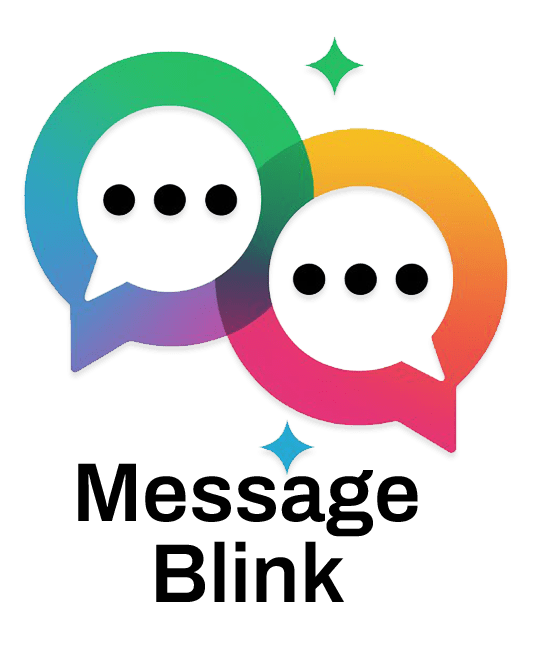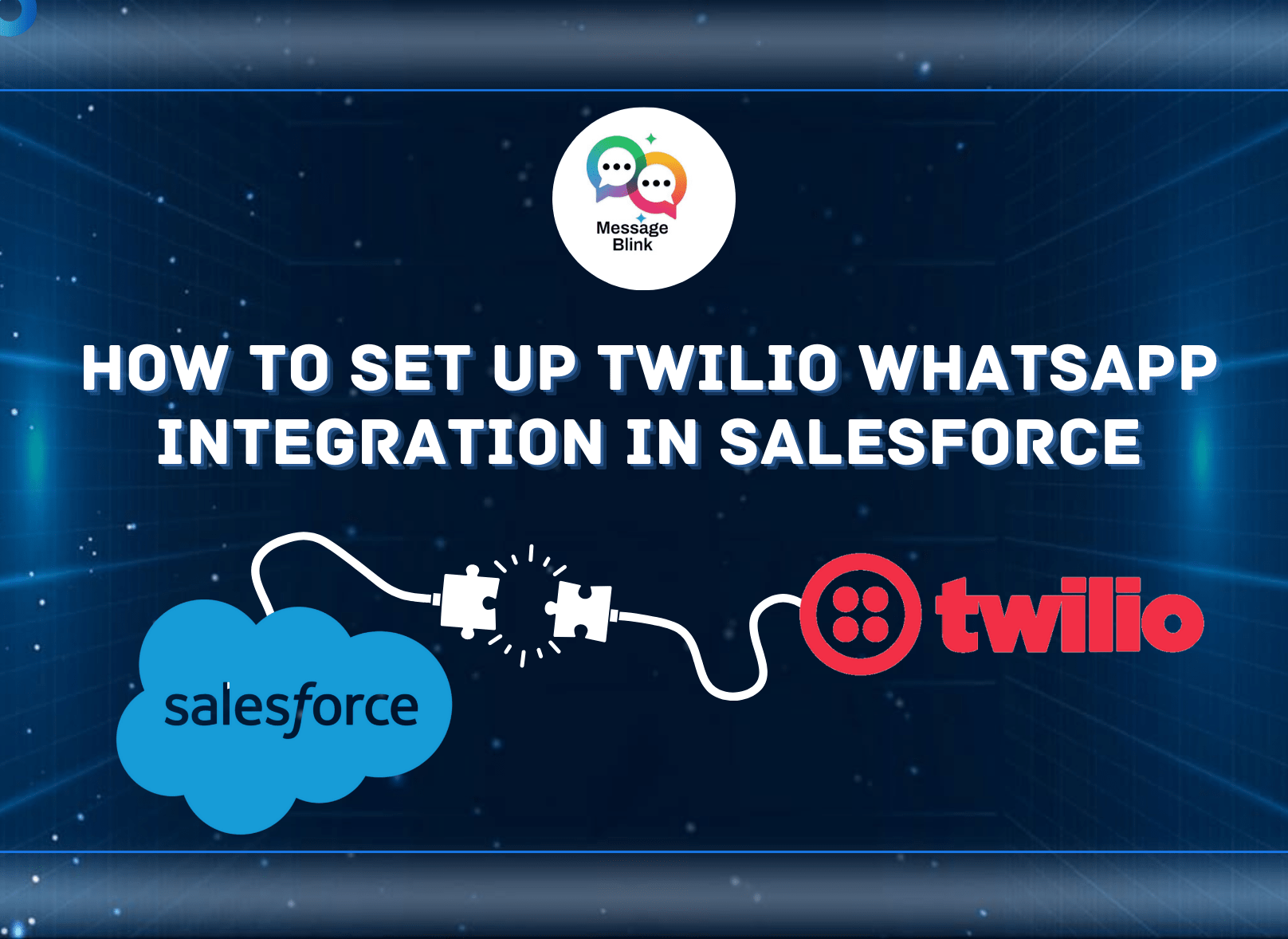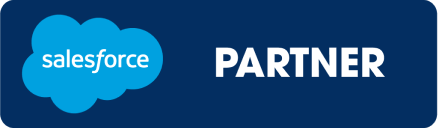WhatsApp is one of the most popular messaging platforms, making it a valuable tool for businesses to communicate with customers. If you’re using Salesforce, integrating WhatsApp can significantly enhance your customer engagement. Twilio provides a seamless way to connect WhatsApp with Salesforce using the Twilio WhatsApp API. In this guide, the team at Message Blink will walk you through how to set up Twilio Salesforce WhatsApp integration step by step. Whether you’re a Salesforce admin or developer, this article will help you successfully implement Twilio WhatsApp Salesforce integration using best practices.
Why Integrate WhatsApp with Salesforce?
Integrating WhatsApp for Salesforce enables businesses to:
- Send and receive messages directly from Salesforce.
- Automate customer interactions using Salesforce workflows.
- Improve customer support with real-time messaging.
- Track conversations within Salesforce records.
Using Twilio WhatsApp Salesforce integration, businesses can streamline communication while keeping all data within the Salesforce ecosystem.
If you’re looking for a faster and more efficient way to manage this integration, Message Blink offers a ready-to-use WhatsApp solution built natively for Salesforce. No need for custom code or third-party connectors. Just install and start engaging your customers instantly.
Prerequisites for Twilio WhatsApp Integration
Before setting up the integration, ensure you have the following:
- A Twilio account with WhatsApp enabled.
- A WhatsApp Business Account.
- Access to Salesforce with administrative privileges.
- Twilio Messaging Service configured.
- API access permissions in Salesforce.
Step-by-Step Guide to Integrating Twilio WhatsApp with Salesforce
Step 1: Set Up Twilio WhatsApp API
- Log in to your Twilio Console.
- Navigate to Messaging > WhatsApp Senders.
- Apply for a WhatsApp Business Account if you haven’t already.
- Register your phone number with Twilio WhatsApp API.
- Once approved, copy your WhatsApp Business Account SID and Twilio Auth Token.
Step 2: Configure Twilio in Salesforce
- Go to Salesforce Setup and search for Remote Site Settings.
- Add Twilio’s base URL (
https://api.twilio.com) as a Remote Site. - Install the Twilio for Salesforce App from the AppExchange (optional, but recommended).
- Authenticate Twilio with Salesforce by entering your Twilio Account SID and Auth Token.
Step 3: Create a WhatsApp Messaging Flow
- Navigate to Twilio Studio in your Twilio Console.
- Create a new Flow and select WhatsApp Messaging.
- Set up triggers such as incoming messages, automated replies, or escalation to a live agent.
- Save and deploy your flow.
Step 4: Automate WhatsApp Messages in Salesforce
- Use Salesforce Process Builder or Flow to send automated WhatsApp messages.
- Set triggers like new lead creation, support case updates, or appointment reminders.
- Map the WhatsApp phone field in Salesforce to the Twilio WhatsApp API endpoint.
- Test sending and receiving messages.
Prefer a no-code solution? Message Blink offers a powerful drag-and-drop campaign builder to send personalized WhatsApp messages directly from Salesforce. It’s fully automated, scalable, and built for Salesforce admins and marketers.
Step 5: Monitor and Optimize Your Integration
- Track message logs in Twilio Console.
- Monitor message delivery status in Salesforce.
- Optimize workflows based on customer interactions.
- Ensure compliance with WhatsApp Business Policy to avoid restrictions.
Benefits of Using Twilio to Integrate WhatsApp with Salesforce
- Seamless Communication: Engage customers instantly using WhatsApp.
- Automated Workflows: Reduce manual work with Salesforce automation.
- Enhanced Customer Experience: Provide real-time support and updates.
- Scalability: Manage high-volume messaging efficiently.
Want all these benefits with zero setup hassles? Message Blink simplifies WhatsApp integration and adds advanced features like message templates, live inbox, opt-out handling, and campaign reporting—all within Salesforce.
Common Issues and Troubleshooting
Problem: WhatsApp Messages Are Not Sending
Solution: Check if your Twilio WhatsApp API number is approved and your messaging service is properly configured.
Problem: Messages Are Delayed
Solution: Verify your Salesforce workflow rules and Twilio message queue settings.
Problem: Integration Not Working
Solution: Confirm that your Salesforce Remote Site Settings include the correct Twilio API URL.
Conclusion
Setting up Twilio Salesforce WhatsApp integration enables businesses to improve customer interactions and streamline messaging within Salesforce. By leveraging Twilio WhatsApp API, you can send messages, automate workflows, and track conversations efficiently. Whether you’re looking to enhance WhatsApp for Salesforce or need a reliable way to Twilio integrate with Salesforce, this guide provides everything you need to get started.
Need an easier, faster alternative to building from scratch? Try Message Blink — the all-in-one Salesforce messaging app for SMS and WhatsApp. Built natively for Salesforce, it’s designed to simplify everything from onboarding to campaign execution.